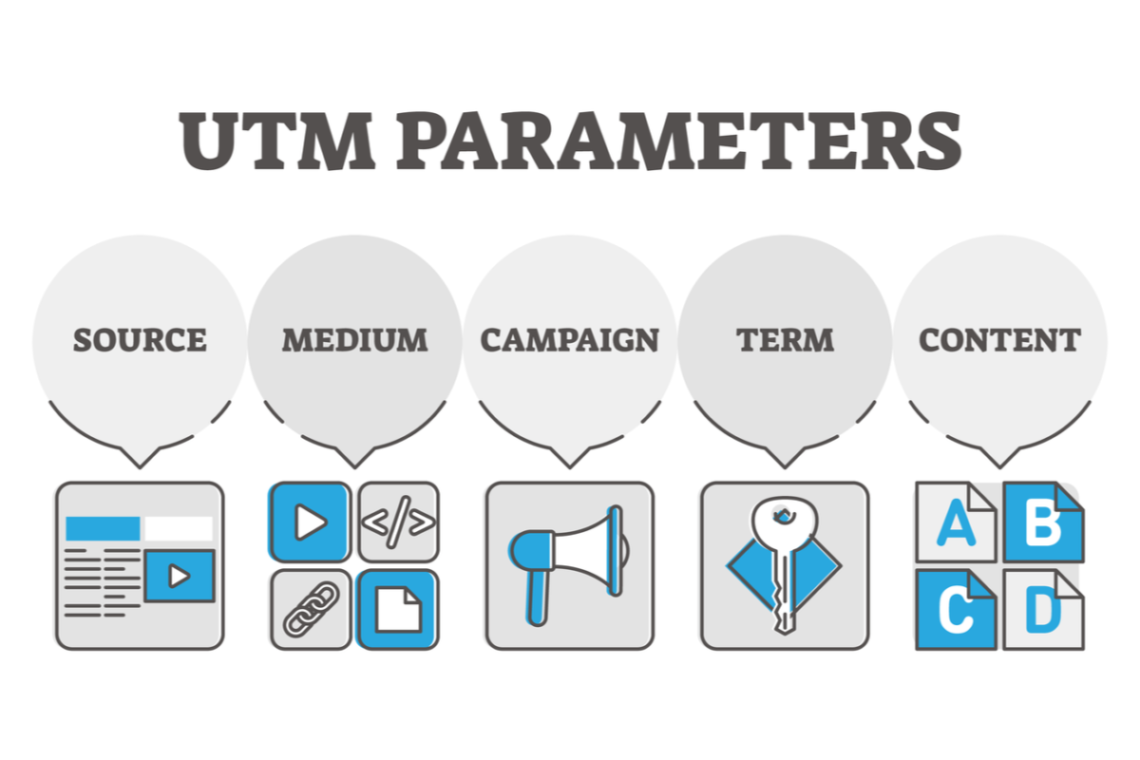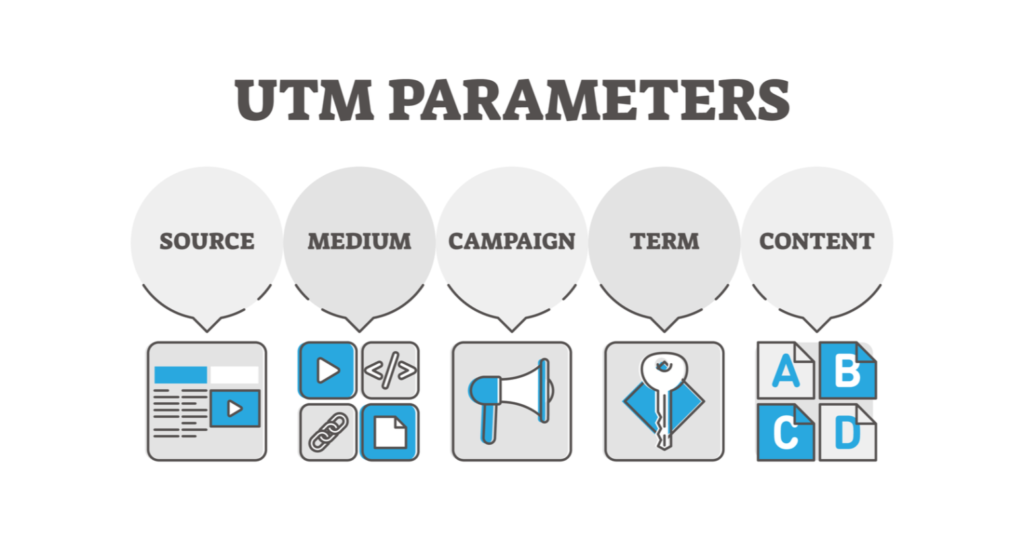
Google Analytics ties that particular campaign with the users and their subsequent behaviour when they click on a link with UTM tags and land on your website or app. Make sure your UTMs are configured properly first. Mok.one makes it simple by automatically adding UTM tags to your push campaigns, which can make creating and setting up UTMs complex and time-consuming. Utilize Mok.one to easily add UTMs to your push alerts, and Google Analytics to monitor the success of your marketing initiatives and generate actionable business intelligence.
To comprehend your traffic, activity, and conversion data, use Google Analytics. An overview of key filters that are frequently used to tailor your data will be given first. Date, audience segmentation, and objectives are some of these.
Choose the appropriate time frame. To study changes throughout time, compare data from several time frames.
To target a more specific audience, add segments. You can compare up to 4 segments at once. New vs. returning visitors, mobile vs. tablet vs. desktop traffic, or converters vs. non-converters are a few examples of segments.
To view conversion information, select the desired target.
Analyze the traffic, activity, and conversion information from each of your campaigns. To access all campaigns, go to Acquisition > Campaigns. Results for each campaign are displayed in the All Campaigns report. Compare analytics like as users, sessions, bounce rates, and goal conversions between several campaigns. Use this to pinpoint effective campaigns to copy and weak efforts to strengthen. For instance, if you’ve witnessed a sharp increase in conversions over the past week and are curious as to why, check this view to see how your campaigns are performing and learn what caused the adjustments.
Analyze your various websites’ traffic, behaviour, and conversion data.
You can click into the specific campaign to compare performance for the same campaign across several channels if you’ve used the same campaign tag for various sources or mediums. For greater understanding, you can also incorporate a second dimension. To learn how performance varies by mobile, tablet, or desktop, for instance, add Device Category.
Recognize Your Audiences
Increase your understanding of your consumers and discover the campaigns that appeal to different audience segments. Select Age under Audience > Demographics. To determine which age groups responded to each campaign the best, add Campaign as a secondary variable. To assess performance across demographic segments such as gender, location, language, browser, device type, and more, use the Gender, Geo, Technology, or Mobile reports. Examine the Interests report to determine whether specific campaigns connected with users’ general interests (Affinity Categories) or a specific purchase intent (In-Market Segments). Compare new vs. returning users by looking at the Behavior report. In order to inform your target audiences for upcoming campaigns, use this information to assist identify effective segments.
By choosing the relevant industry vertical, nation/region, and number of daily sessions, you can utilise the benchmarking report to compare your channels to those of similar businesses.
Next actions
Now that you have the ability, you may respond to crucial queries like how much traffic push generates, how effective that promotional campaign was, and other queries about the efficiency of your efforts. Prepared to explore new channels? Learn why over a million developers use Mok.one to boost their consumer interaction across push, in-app, and email by creating a free Mok.one account today.