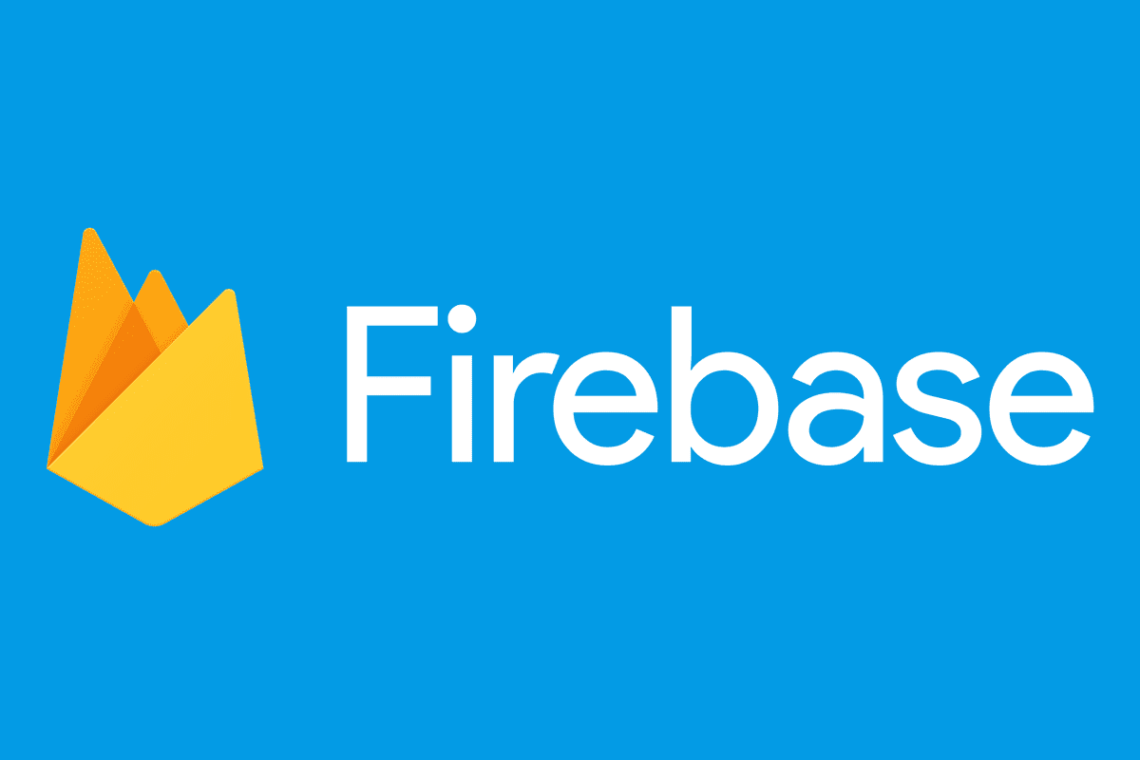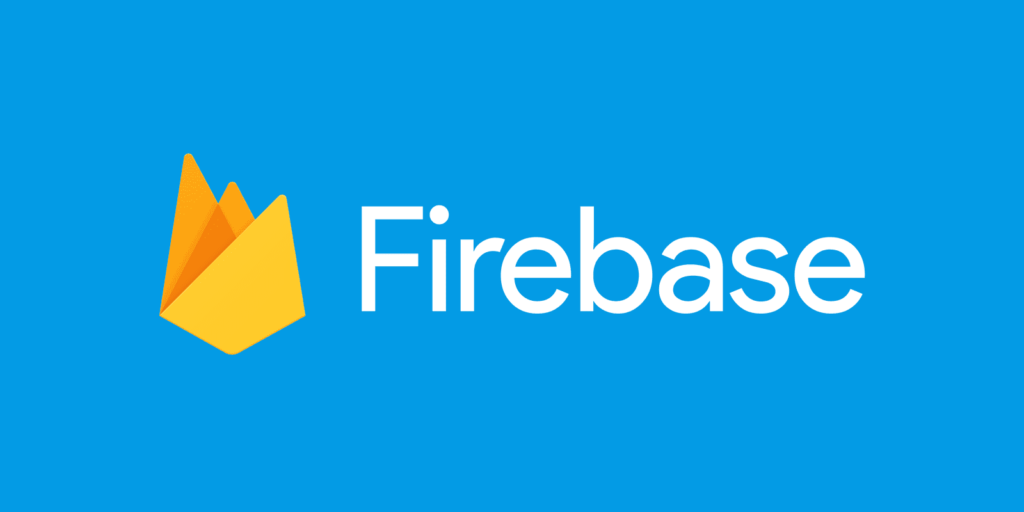
From small businesses to corporate giants, push notifications are essential for keeping your users engaged with all the happenings around your app. They help increase user engagement, reduce churn, and ultimately increase the lifetime value (LTV) of your users.
With Firebase Cloud Messaging (FCM) you can use push notifications for both Android and iOS devices. In this tutorial, we will walk you through how to use Firebase to send that push notification based on the user’s actions or events.
Let’s get started!
First off, you need to set up a Firebase project in the Firebase console first. Sign in and create a new project or select an existing one from your dashboard. Once you are done setting up the project, locate the “Cloud Messaging” tab in the settings and get your FCM server key and sender ID. The configuration section provides all the details you need to configure your server-side application.
The next step is writing code to set up a listener on our device so we can listen for incoming messages from Firebase. This is most prominent when using React Native, where one can call React Native’s RemotePushNotification.js library which contains methods for managing remote notification registration & delivery as well as opt-in prompting logic for prompting users if they wish to receive notifications from our application or not before you send out any push notification messages – this can also be handled by third-party libraries such as OneSignal or Pushy).
Once that’s setup correctly, we need a way to trigger sending out those push notifications from our backend or server-side services like Google App Engine or AWS Lambda functions when some event happens (users finish their onboarding journey)
To achieve this we need to write code that calls on FCM’s HTTP endpoints so they send out messages according to your custom logic This can be done via code written in scripting languages like Python & JavaScript which is used by most of these services It would look something like this:
`// Construct JSON object with message content
const message = {
data: {
title: ‘Notification Title’,
body: ‘Notification body’ },
registration_ids: [SERVER_DEVICE_IDENTIFIER] };
// Invoke FCM endpoint POST request here with message context ’POST https://fcm.googleapis.com/fcm/send’
// Handle successful invocation response }`
At this point, everything should be ready and all that remains is setting up proper testing (we recommend using tools like PushBird ) before actually switching via Production mode in the FCM console dashboard. By now it should be relatively easy for you & your team members to roll out basic push notifications with just few lines of code! There are also more advanced solutions which allow targeting specific users based on things like their device info/geographical region—that would require using APIs/webhooks with 3rd party libraries or custom implementation depending on actual needs of your implementation .